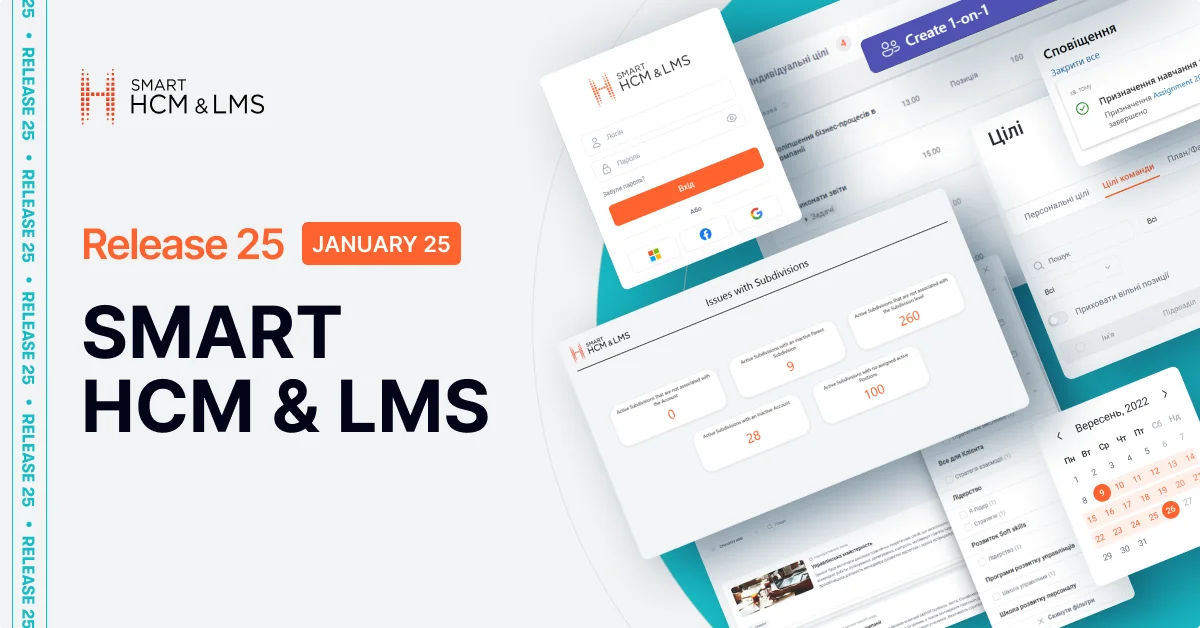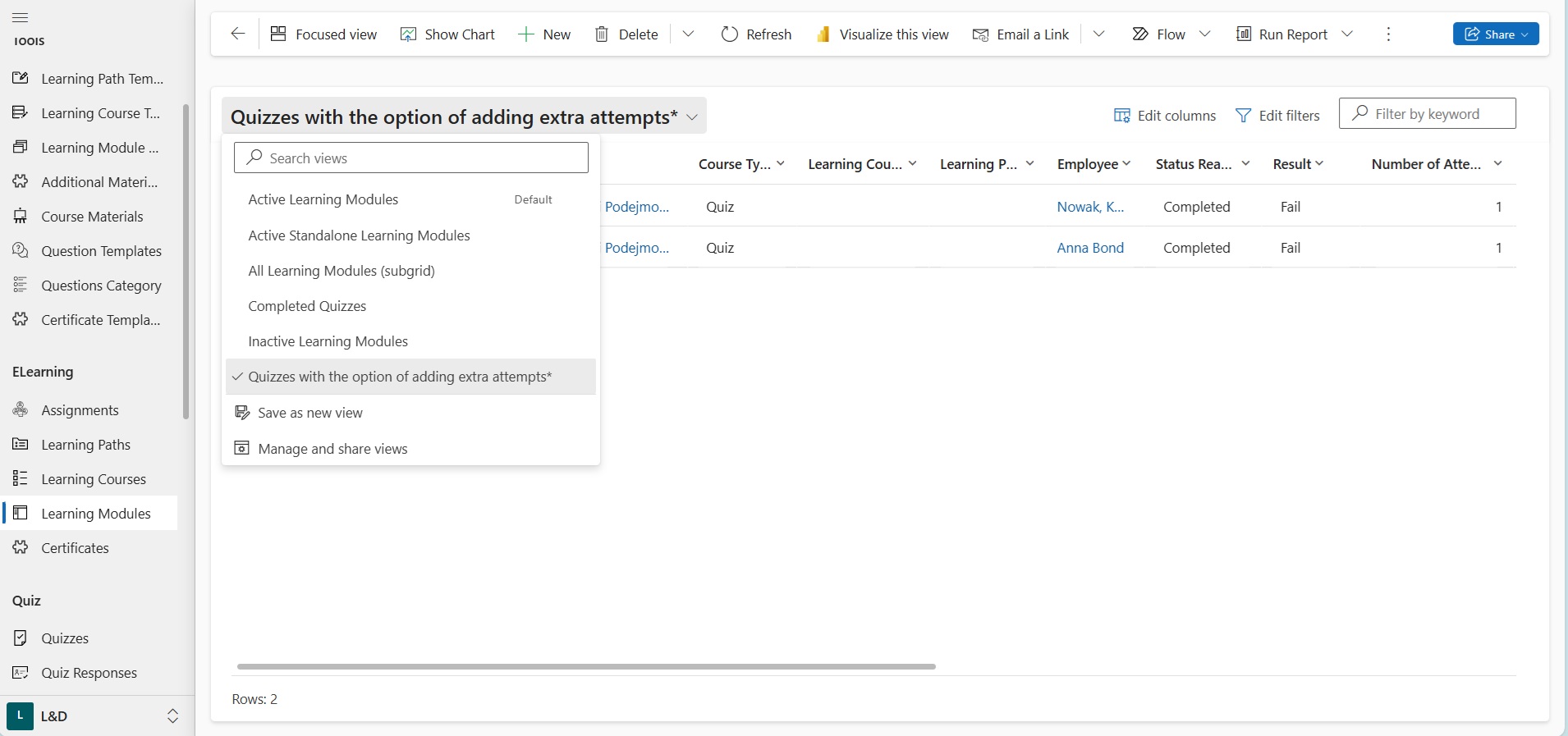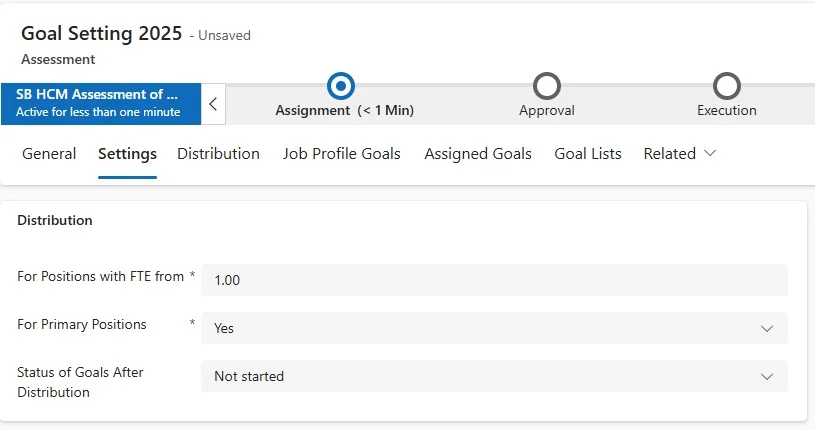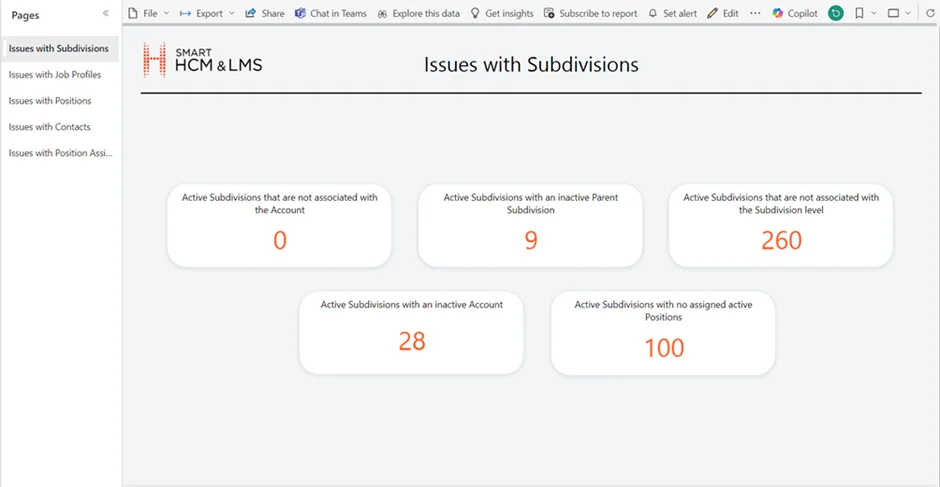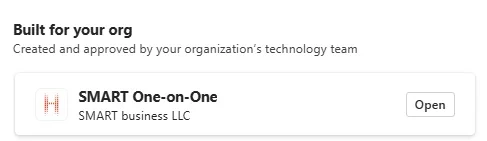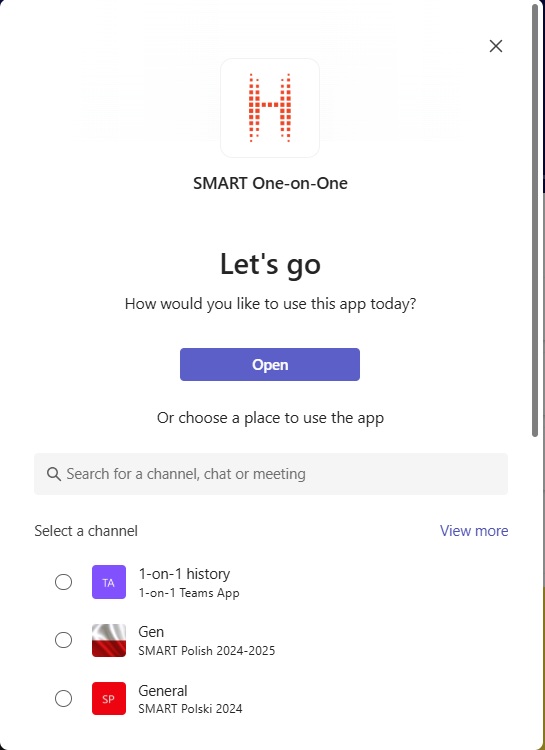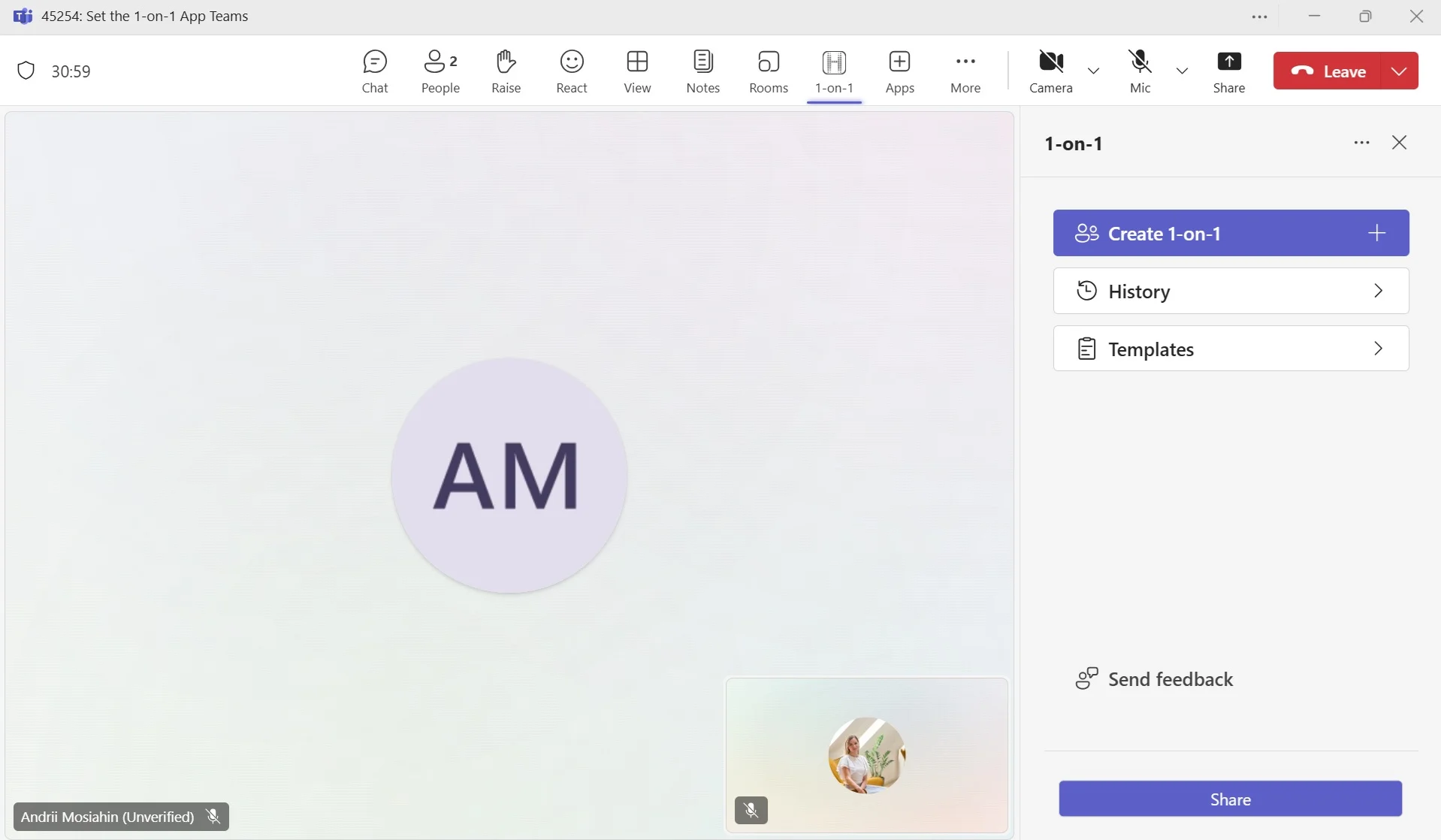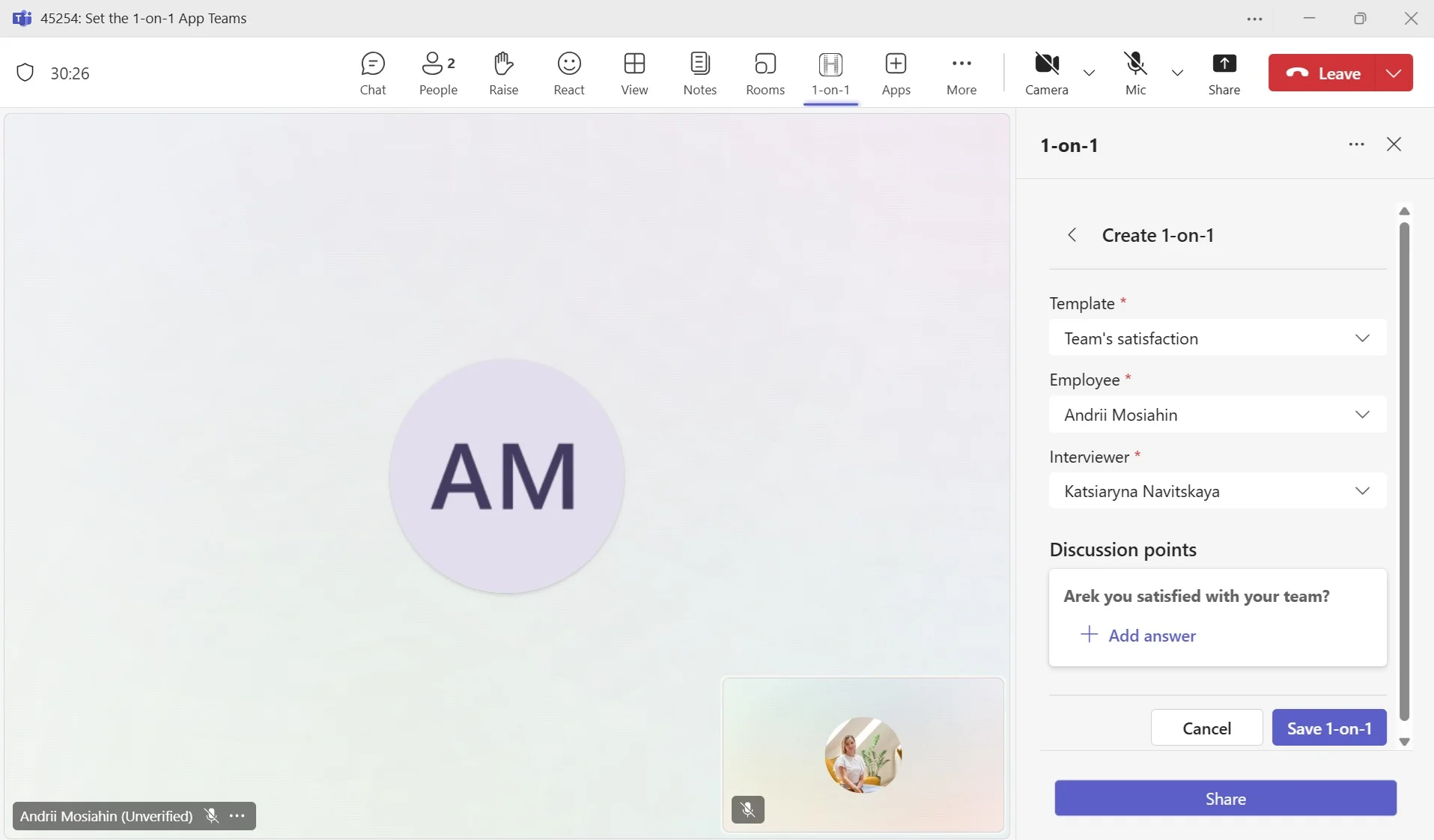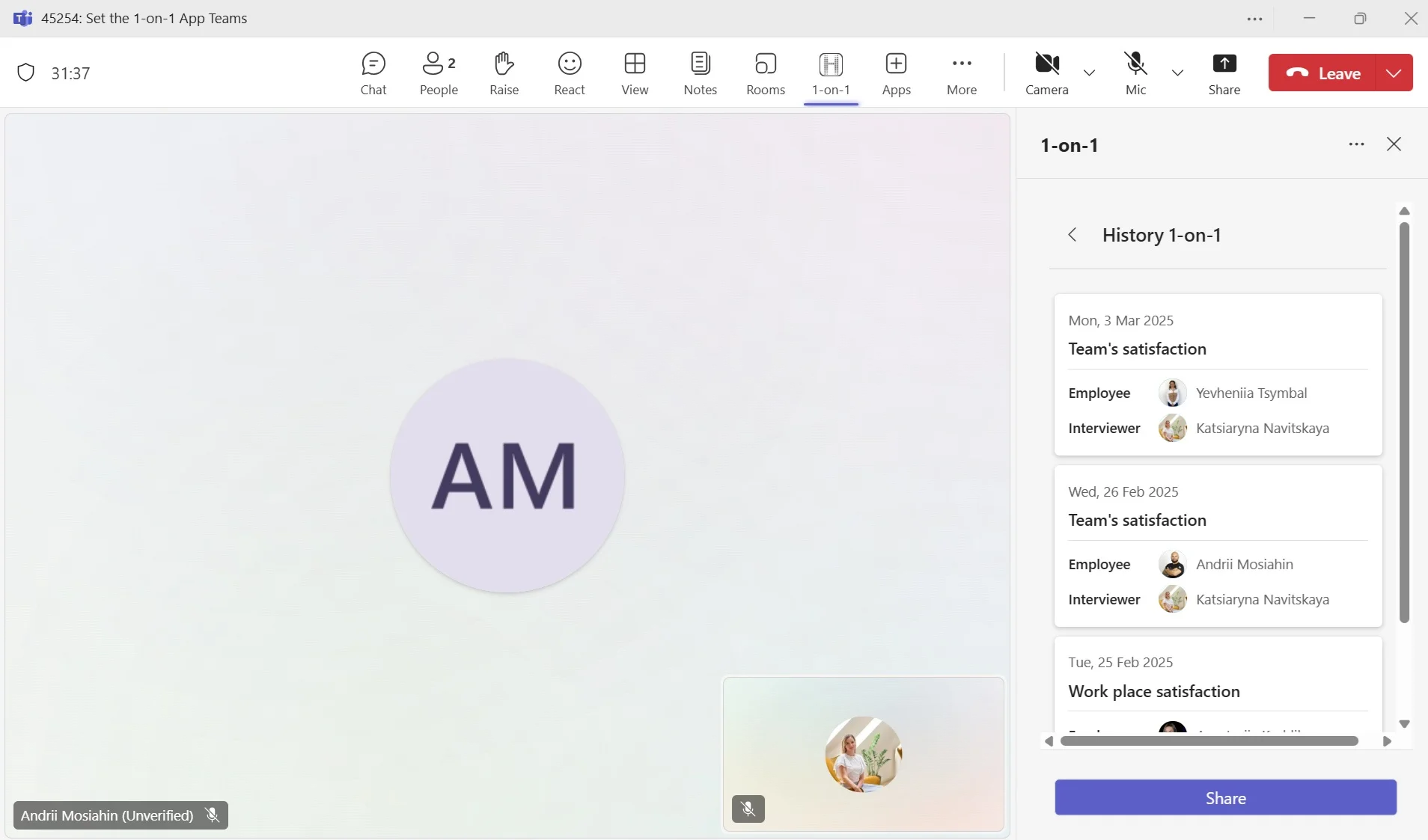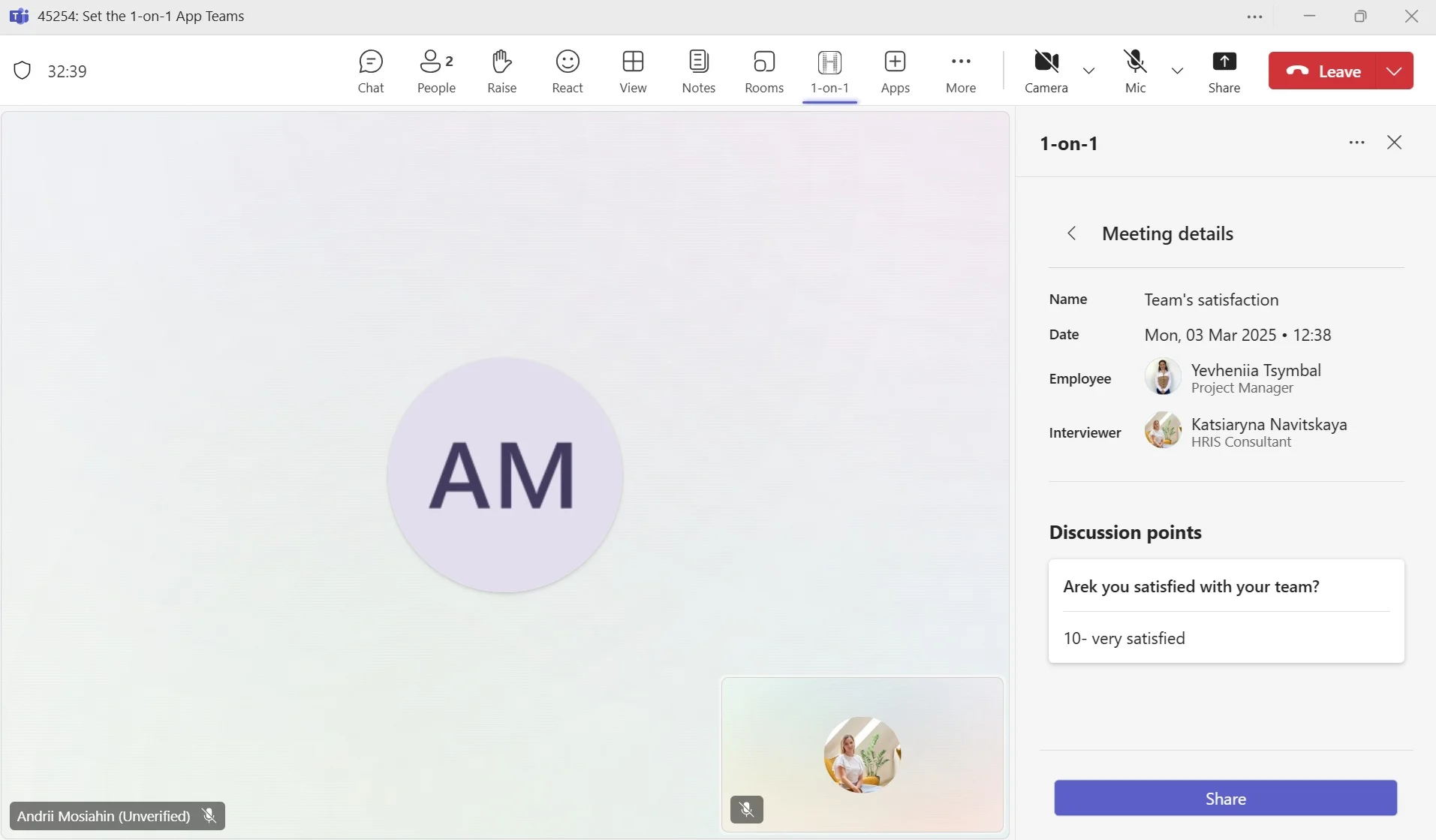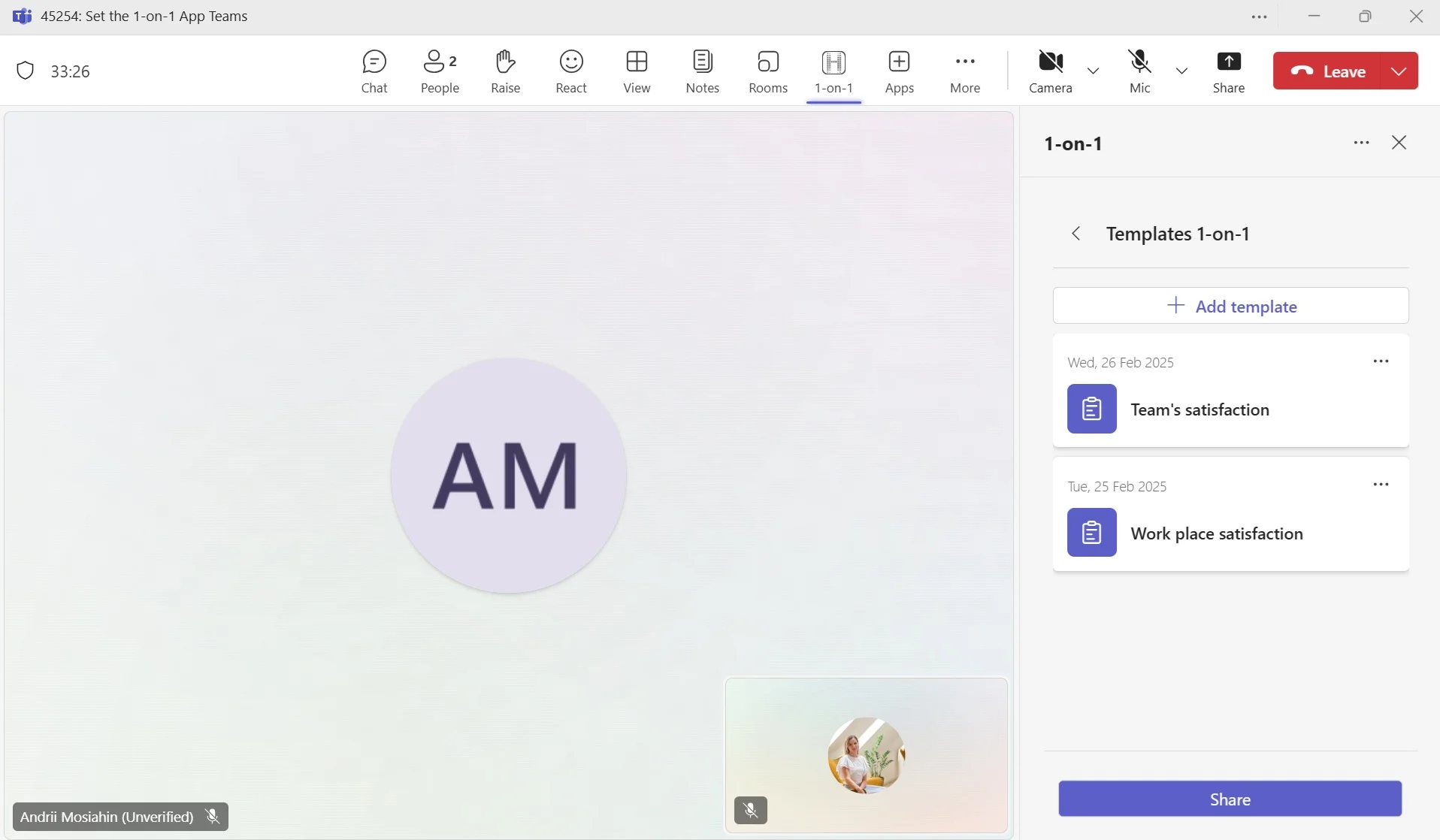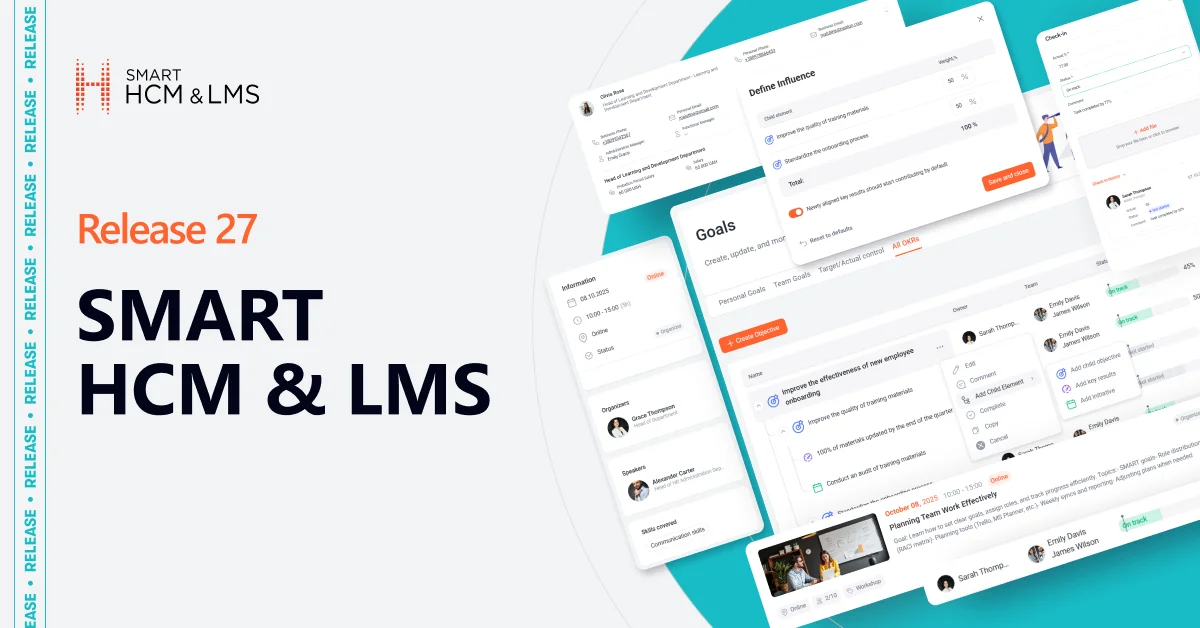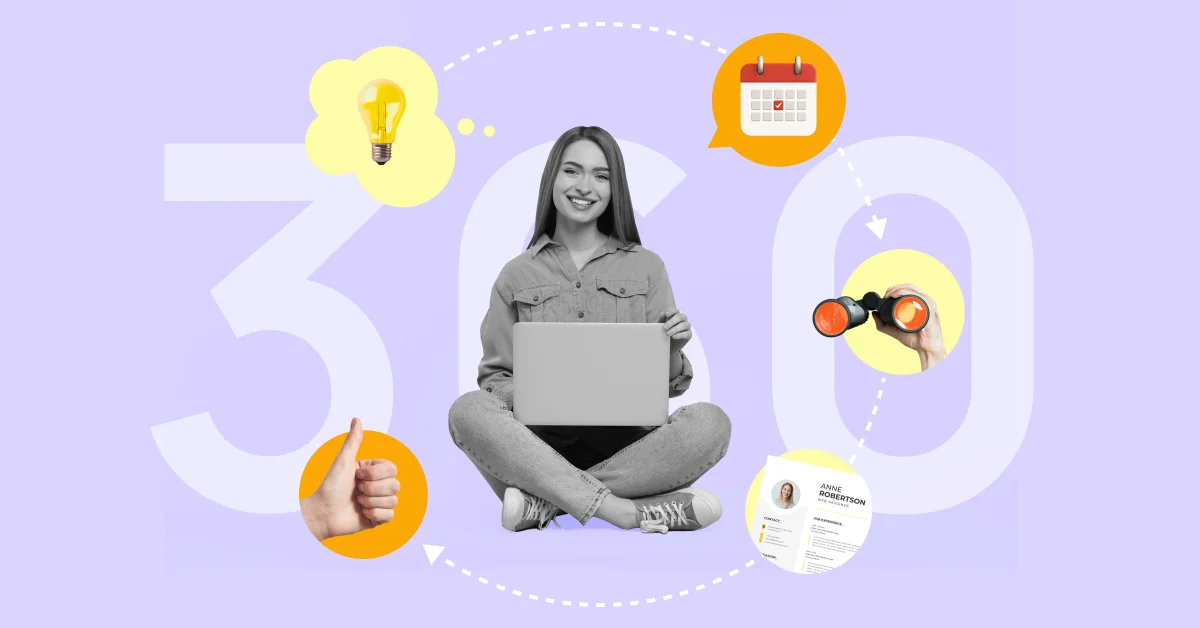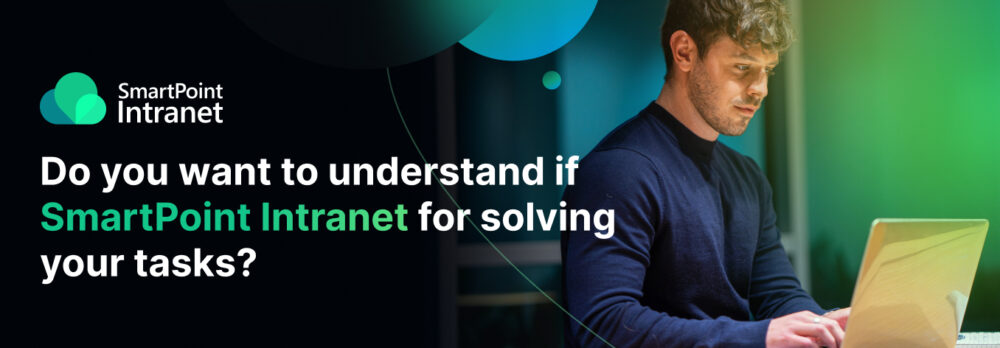Authorization via Google, updates to the “Goals” module functionality, and improvements in learning administration processes
We are pleased to announce the release of updates that will significantly enhance your experience with our product. Thanks to new features such as Google authorization, updated filters, and interface in the Events Catalog, as well as improvements in learning administration processes, working in SMART HCM & LMS allows you to perform your tasks more conveniently and quickly.
Below, we provide detailed information about each update.
Self-Service Portal Improvements Google Authorization on the Self-Service Portal
What has been done?
The ability to log in via Google has been added to the employee self-service portal. Additionally, the login page has been redesigned, featuring buttons for selecting the login method: Google, Facebook, or Microsoft. This update makes the authorization process more modern and convenient for users, allowing quick access to the portal. Google authorization provides fast and easy access to the self-service portal features, helping you spend less time on technical issues and more on productive work.
How does it work?
- When logging into the portal, the user can select the “Sign in with Google” option.
- After clicking the button, a standard Google login window opens.
- Successful authorization grants access to the portal without the need to enter additional usernames or passwords.
Who will benefit?
- Companies using Google Workspace: Simplified employee access to the portal using Google credentials without the need for additional accounts.
- All employees: Convenient access to the system using Google credentials.
- New users: Easy connection to the portal without complex settings.
- Administrators: Fewer password recovery requests.
What are the advantages?
- Secure Google authorization mechanisms are utilized.
- The ability to log in from any device where the user is already signed into Google.
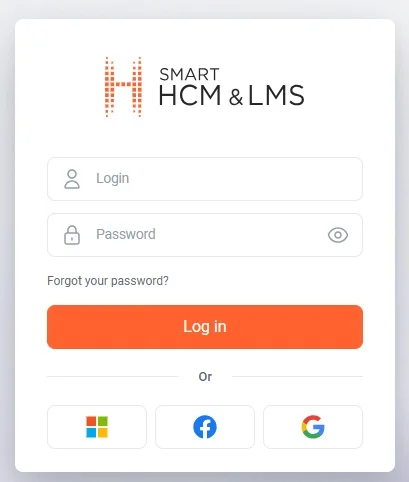
Updated filters and interface in the Events Catalog
What has been done?
The “Events Catalog” page design has been updated with new filtering logic, a convenient filter panel, and a modern interface. Filters help users easily find the events they need based on selected criteria.
How does it work?
- Filters:
- Date filter: Simplified selection of any period – search for events within a specific time frame by selecting start and end dates. By default, events for the current week are displayed.
- Skills filter: Displays events focused on skill development, with the number of events shown in parentheses.
- Category filter: Allows selecting event topics for more precise searches.
- Interaction:
- Easy management of filters via the “Reset Filters” button and an intuitive interface for configuring parameters.
- The option to expand the full list of events or collapse corporate events for a more compact view.
Who will benefit?
- All employees: To quickly find events based on their interests.
- Event organizers: To facilitate communication and event management.
- Managers: To monitor team participation in events.
What are the advantages?
- Speed and simplicity: Filters instantly help find events that match your criteria.
- Localization: All key parameters are available in six languages, with the option to customize based on personal needs.
- Relevance: By default, the system displays events scheduled for the current week, ensuring important events are not missed.
- Ease of use on mobile interfaces: Optimized design and filters make it convenient to use the functionality on any device.
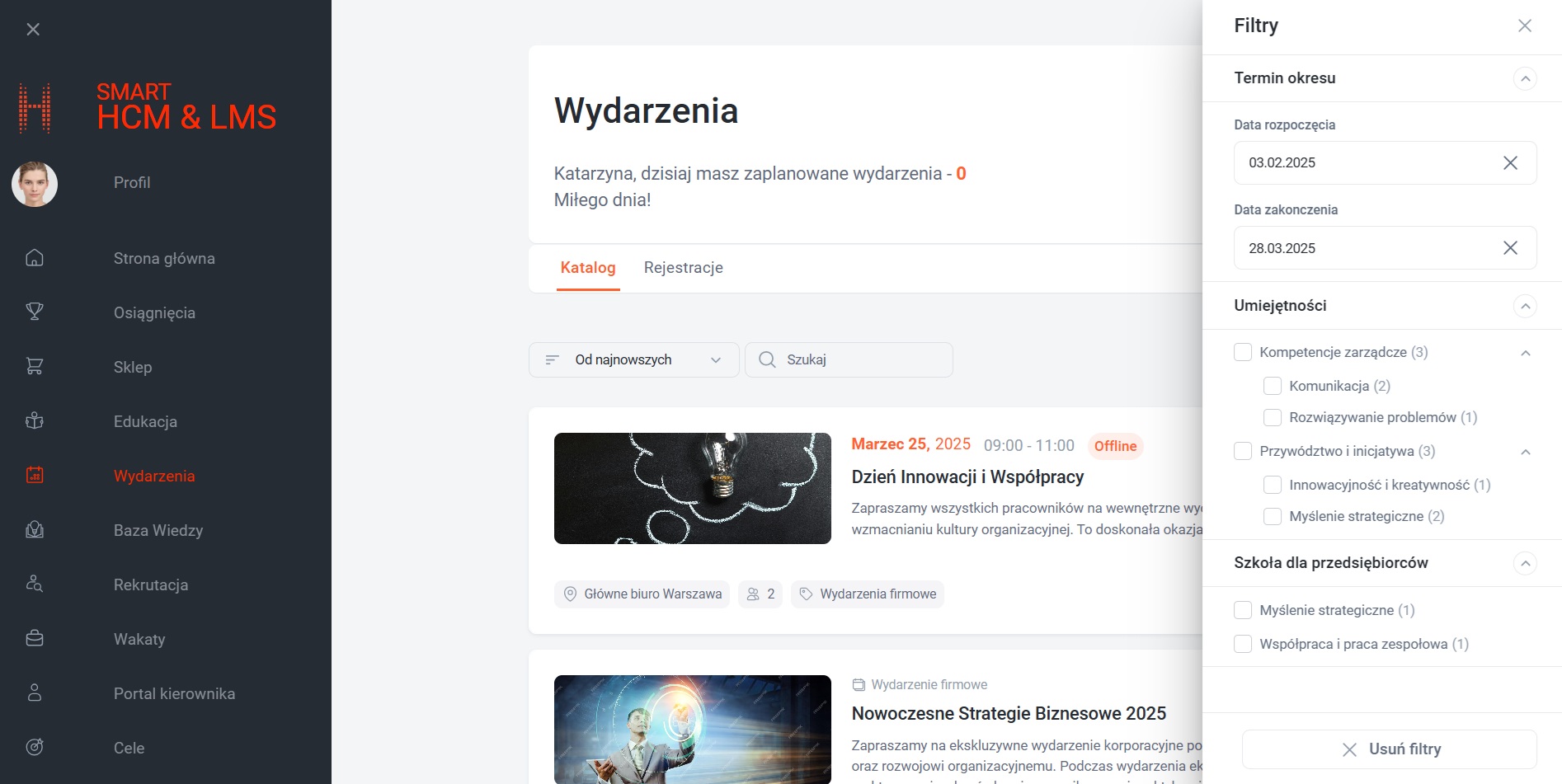
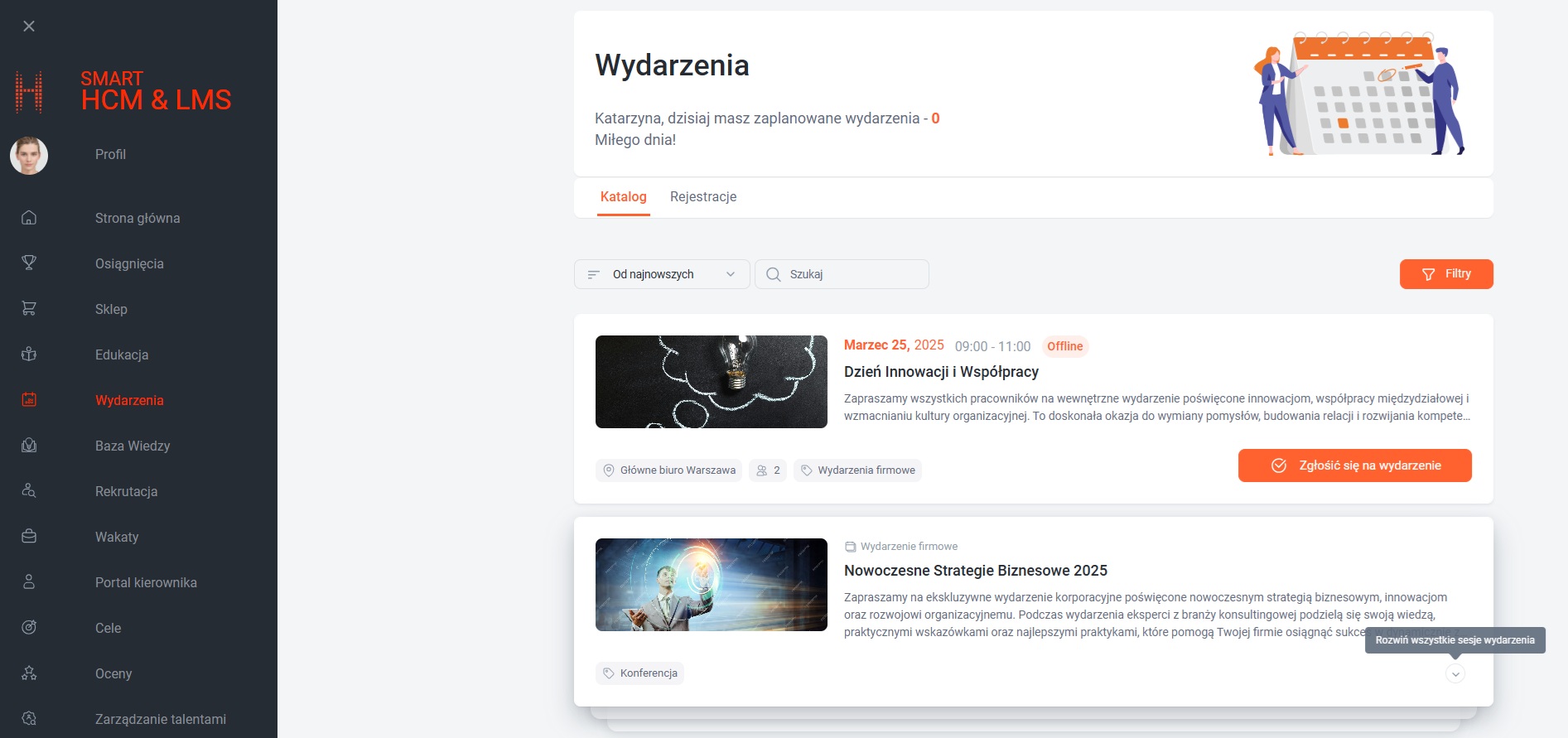
Filter for Training Materials by Rating
What has been done?
A filter by the rating of training modules, courses, and plans has been added, which is now available not only in the catalog but also in the sections for assigned and completed training. Users can rely on their colleagues’ experiences and select materials that truly meet their needs.
How does it work?
- Rating filter allows users to sort training materials by the scores received by modules, courses, or plans.
- In the Catalog section, users can quickly find the most popular and highly rated training materials.
- In the Assigned and Completed sections, the filter allows viewing already completed or current materials with the best ratings.
Who will benefit?
- Employees: To select the most useful and highly rated training materials.
- Training Managers: To track popular courses and plan their usage for team development.
- Managers: To analyze and recommend relevant training plans to employees.
- Training and Development Administrators: To collect and analyze user feedback on training materials and courses.
What are the advantages?
- Prioritized selection: Users can easily choose materials that meet their needs based on ratings.
- Timesaving: Sorting helps quickly find the highest-quality and most relevant training materials.
- User-friendly interface: The intuitive filter works consistently across all sections.
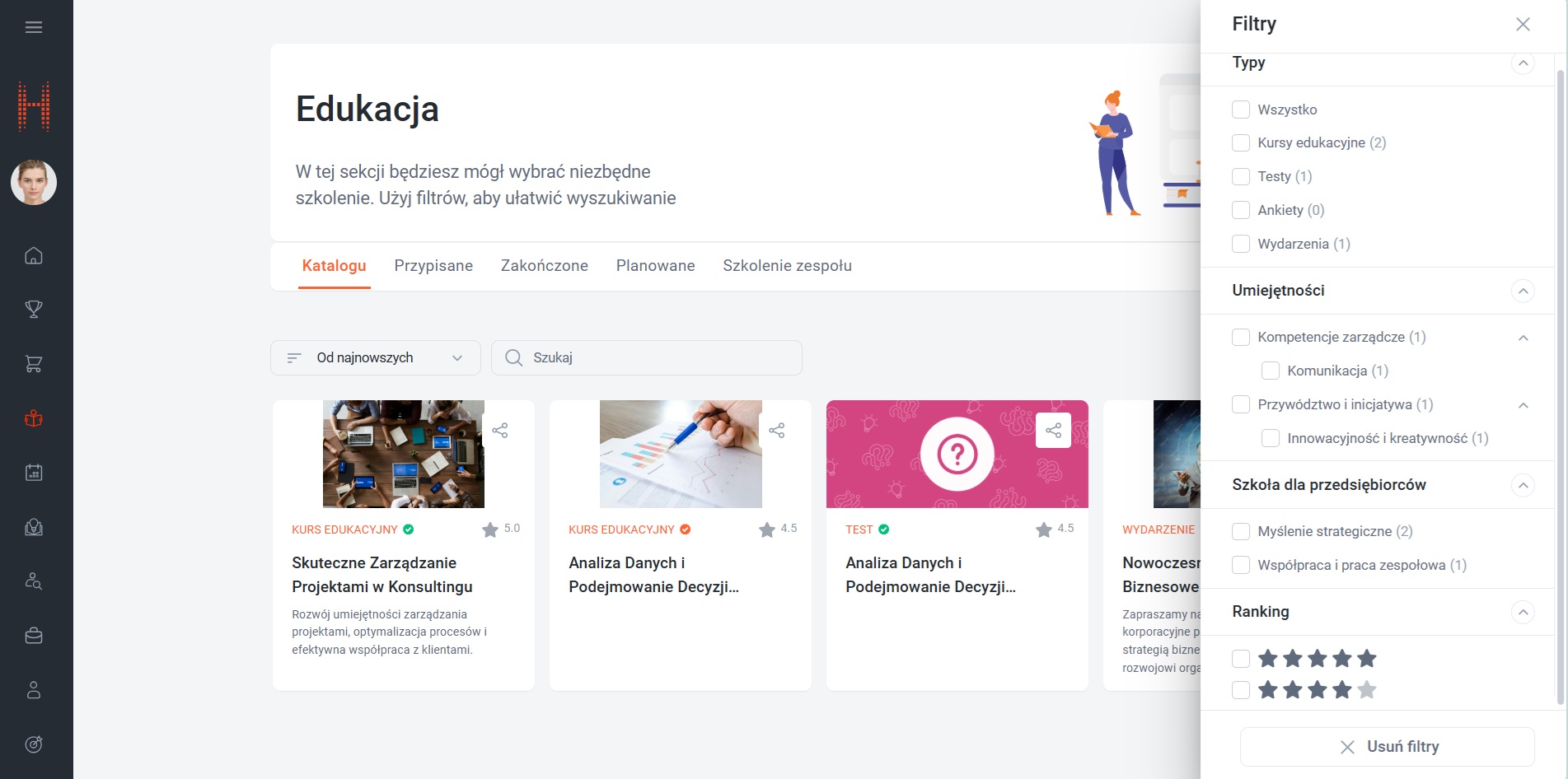
Goal Filter by Assessment Procedures
What has been done?
An “Assessment Period” filter has been added to the “Team Goals” page, allowing managers to filter subordinate goal lists by specific Assessment Procedures. The filter enables convenient switching between different assessment periods, which is especially useful during transitions between periods when it’s necessary to review both the current and upcoming periods. This ensures managers have a complete overview of goals and helps avoid gaps in the assessment process.
How does it work?
- “Assessment Period” filter:
- Automatically displays the latest available Assessment Procedure.
- If no specific Assessment Procedure is available, all goal lists are displayed.
- “Team Goals” table:
- A new column, “Assessment Period”, shows which Procedure the goal list of each subordinate belongs to.
- If a subordinate has no active Goal List, the column remains empty.
Who will benefit?
- Managers:
For quick access to team goals grouped by assessment periods. - Employees:
For clear understanding of which period their goals belong to.
What are the advantages?
- Transparency:
A clear data structure allows for easy navigation through team goals. - Ease of use:
Automatic selection of the latest Assessment Procedure simplifies workflows. - Flexibility:
The ability to view goals for all periods or specific ones.
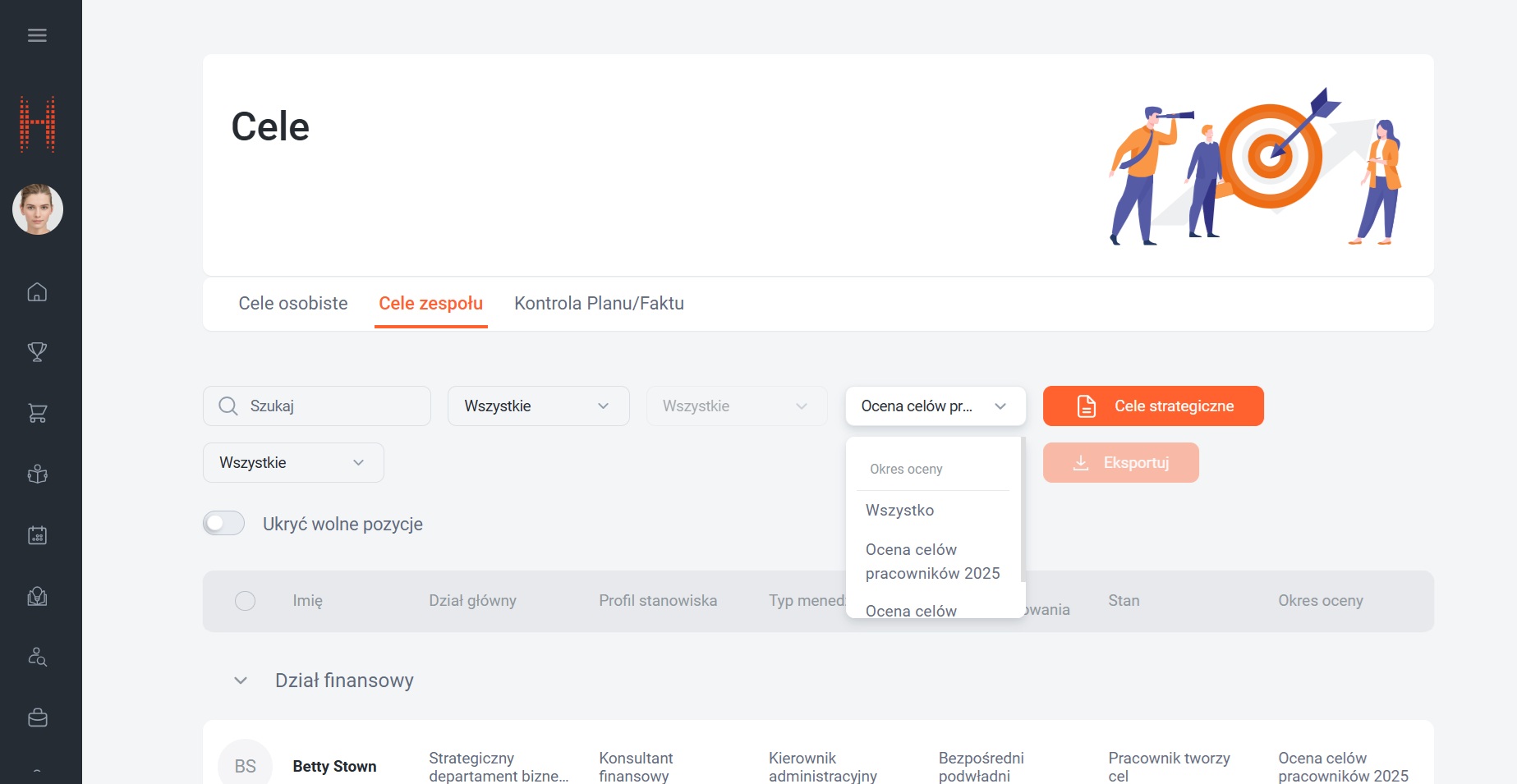
Enhancing Learning Administration Processes
Training Assignment
What has been done?
Improvements have been made to the training assignment process to make it more transparent and user-friendly. Training assignments are now divided into stages, helping to avoid duplicate entries, accurately track the status of each assignment, and manage the process more efficiently. This feature is particularly useful for large organizations that frequently assign training to many employees. Each stage of the process is now easier to monitor, minimizing risks and improving usability.
How does it work?
- Training assignment:
- The “Assign Training” button is only available for assignments with the “New” status and disappears after the process begins.
- Assignment is confirmed via a modal window with options to cancel or proceed.
- Once the process starts, the status changes to “In Progress”, and the record becomes locked for changes until completion.
- After completion of the process:
- The status automatically updates to “Assigned”.
- The user receives a notification with a link to the record.
- Duplicate prevention:
- The assignment process can only be launched once, eliminating the risk of duplicate records.
Who will benefit?
- L&D specialists:
- To avoid duplication and simplify training assignment management.
- To ensure precise control over statuses and prevent errors.
- Employees:
- To have clear access to relevant training materials without confusion caused by duplicate records.
What are the advantages?
- Control: Prevents repeated process launches during execution.
- Transparency: Users receive clear status information via modal windows and notifications.
- Efficiency: The process is structured to eliminate errors caused by duplication.
Why is it important?
This solution streamlines the training assignment process, eliminates duplication, and ensures transparency at every stage. The system becomes more reliable, intuitive, and convenient for all participants.

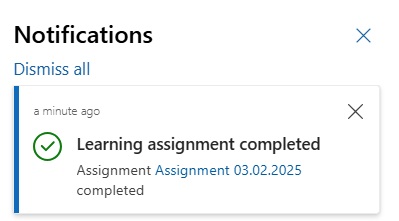
Test Administration
Adding Extra Test Attempts
What has been done?
A feature has been introduced to allow the addition of extra attempts to complete training modules of the “Test” type. This functionality ensures a quality-driven and flexible approach to learning, enabling administrators to support participants who need additional opportunities to successfully complete tests.
Why is it important?
Practical experience shows that employees do not always pass tests within the initially allocated attempts. This feature enables administrators to not only add the required number of attempts but also to track:
- the initially assigned number of attempts for each employee,
- the number of additional attempts provided for successful completion.
This helps support employees, analyze learning effectiveness, and optimize testing processes.
How does it work?
- System Administrator:
- can add extra attempts for individual users or groups who completed a test module with the “Fail” result,
- determines the number of extra attempts and adds them to the total available attempts,
- the administrative interface includes a dedicated view for tests, allowing quick access to test data and the ability to add attempts.
- Users:
- can retake training modules without the need for reassigning them,
- see the total number of available attempts on the portal, which includes both initial and additional attempts. These are not divided into separate categories.
Who will benefit?
- Employees: To receive additional chances to pass tests in cases of technical issues, time constraints, or unsuccessful results.
- Administrators: For efficient learning process management without the need to reassign modules.
- L&D Managers: To support employees in achieving learning goals.
What are the advantages?
- Flexibility: Allows extra attempts to be added quickly without changing the overall test settings.
- Timesaving: Eliminates the need to reassign modules.
- Transparency: Users always see the updated number of available attempts.
- Data Accuracy: Information on used and available attempts is updated after each test attempt.
Additional options and features:
- Automation: The system automatically updates the status of modules and courses after additional attempts are added.
- Notifications: Users receive updates on changes to the number of available attempt
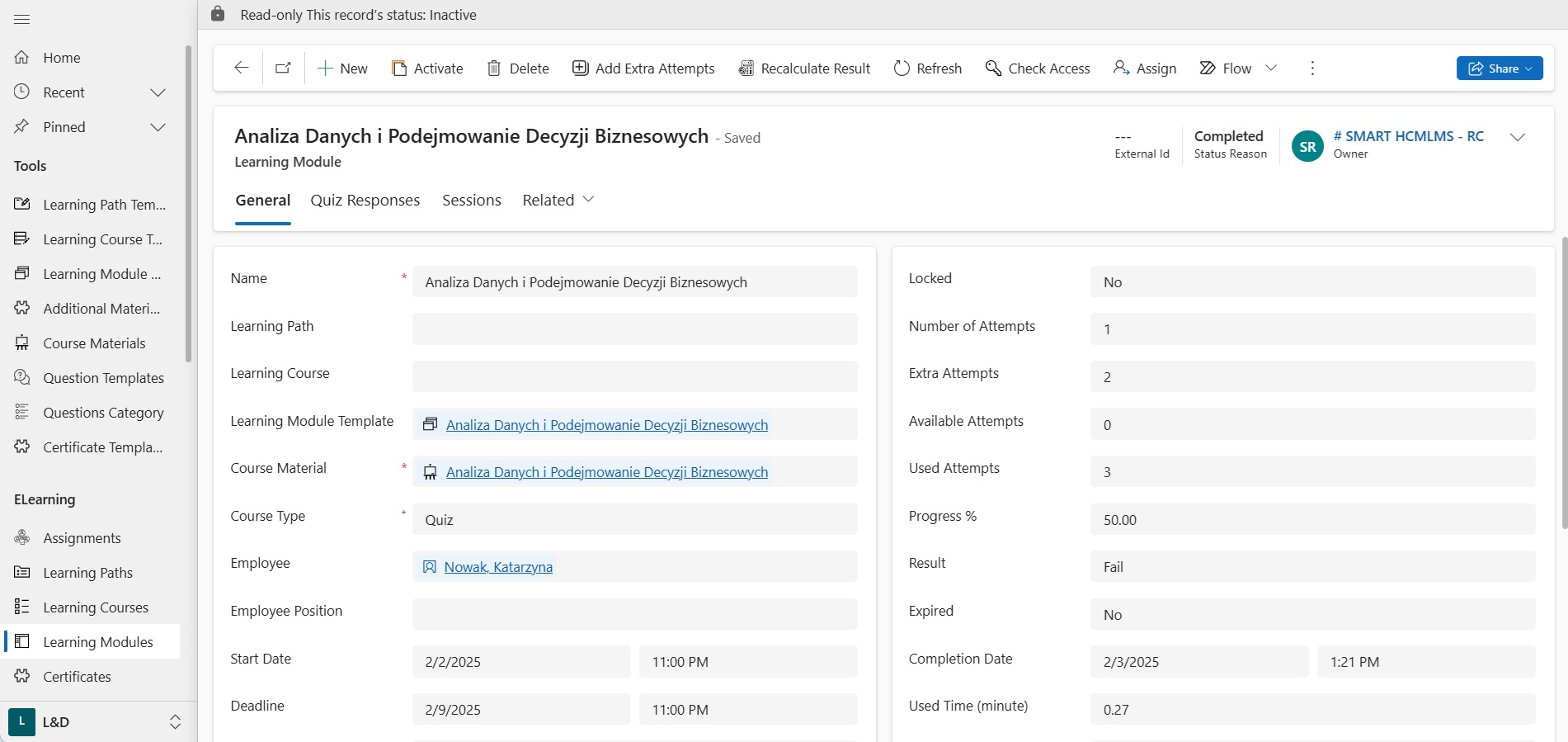
Automatic Recalculation of Test Scores
What has been done?
A tool has been implemented to allow changes to tests after they have been launched and automatically recalculate employees’ results. This ensures quick adjustments to errors or changes in business processes, maintaining the relevance and accuracy of assessments.
How does it work?
- Making changes to tests:
HR specialists can promptly update test materials, such as changing correct answers or adjusting the wording of questions. - Automatic recalculation:
The system automatically recalculates the results for employees who have already completed the test, taking the changes into account. - Transparency:
Employees receive updated results, ensuring fair evaluation of their knowledge.
Who will benefit?
- HR Directors:
For promptly addressing errors or adapting to changes in business processes while keeping tests and results up to date. - L&D Managers:
For making changes without the need to halt or restart testing. - Employees:
For receiving fair and current results that reflect real changes in requirements.
What are the advantages?
- Speed: Updates to tests and recalculations of results are performed quickly without extra action.
- Fairness: Employee results are automatically aligned with current business requirements.
- Transparency: The process of adjusting tests and results is clear for both employees and HR specialists.
Why is it important?
The tool eliminates incorrect assessments when tests have already been assigned but require updates. This maintains trust in the learning system, ensures its efficiency, and aligns with modern business needs.
Automatic Recalculation of Maximum Test Points (TotalPoints)
What has been done?
An automatic recalculation of the maximum number of test points (TotalPoints) has been implemented. This ensures accurate data display on the portal and prevents confusion caused by deactivated questions.
How does it work?
- If a question is deactivated, the system excludes its points from the total score.
- When a question is activated, its points are automatically added back to the TotalPoints.
- The portal displays only the current maximum number of points.
Who will benefit?
- Portal users: For a clear understanding of the maximum number of test points.
- Administrators: For accurate test configuration.
What are the advantages?
- Accuracy: Only the points of active questions are displayed.
- Transparency: Users see up-to-date data at all stages.
Blocking Scrolling for Training Materials
What has been done?
A scrolling block feature has been added for training materials of the “Video” and “YouTube” types. This ensures fairness in completing training elements.
How does it work?
- Scroll restriction:
- During the first viewing, users cannot scroll through video segments that they have not yet watched. However, they can choose the playback speed.
- Scrolling is only allowed for parts of the video that have already been viewed.
- Repeat viewing:
- Once a user has fully watched the video and completed the training module, the scrolling restriction is removed for subsequent viewing.
Who will benefit?
- System users: Ensures fairness and enhances the value of certificates issued for completing training modules.
- Managers: Guarantees that employees genuinely watch the training materials instead of skipping through them.
What are the advantages?
- Fairness: The module is marked as completed only after the video has been fully watched.
- Simplicity: Users can easily resume watching from where they left off.
- Training efficiency: Ensures that the material is actually viewed and not skipped.
Changes in the “Goals” Module Functionality
Goal Review and Update
What has been done?
A functionality has been added for a convenient process of reviewing and updating goals, enabling employees and managers to collaboratively view, edit, and align goals.
In line with the classic KPI methodology, the review stage is a key element of effective goal management. This stage has been formalized, providing structure and tools for clear and organized execution.
It helps companies keep goals relevant by adapting them to real business and employee needs.
How does it work?
- The administrator initiates the goal review stage, and the system automatically changes the status for all goal lists. This allows employees to access and work with their goals without needing to edit each list individually.
- In the “Review by Employee” status, employees can confirm the relevance of their goals, make changes, add new ones, cancel existing ones (with comments), and send the goals for manager approval.
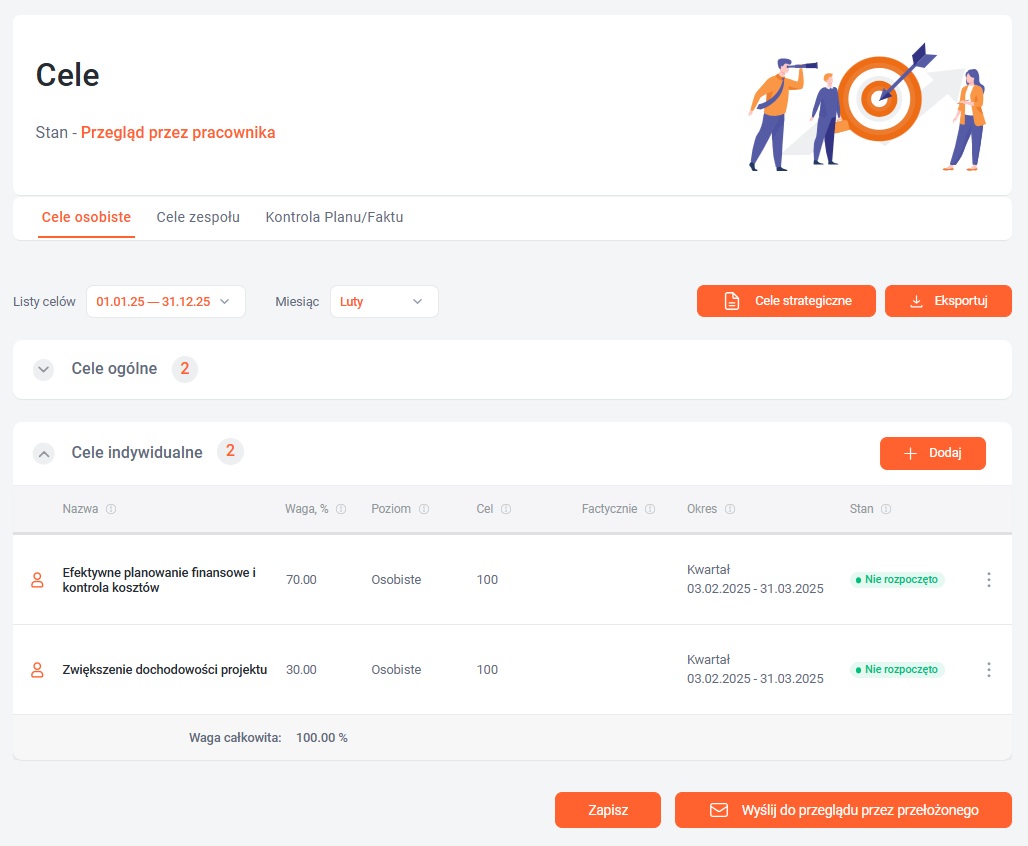
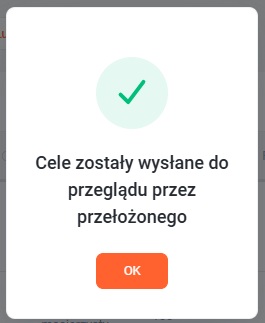
- In the “Review by Manager” status, managers can also make changes, add or cancel goals, and provide comments. At this stage, managers can approve the goals or send them back to employees for revision.
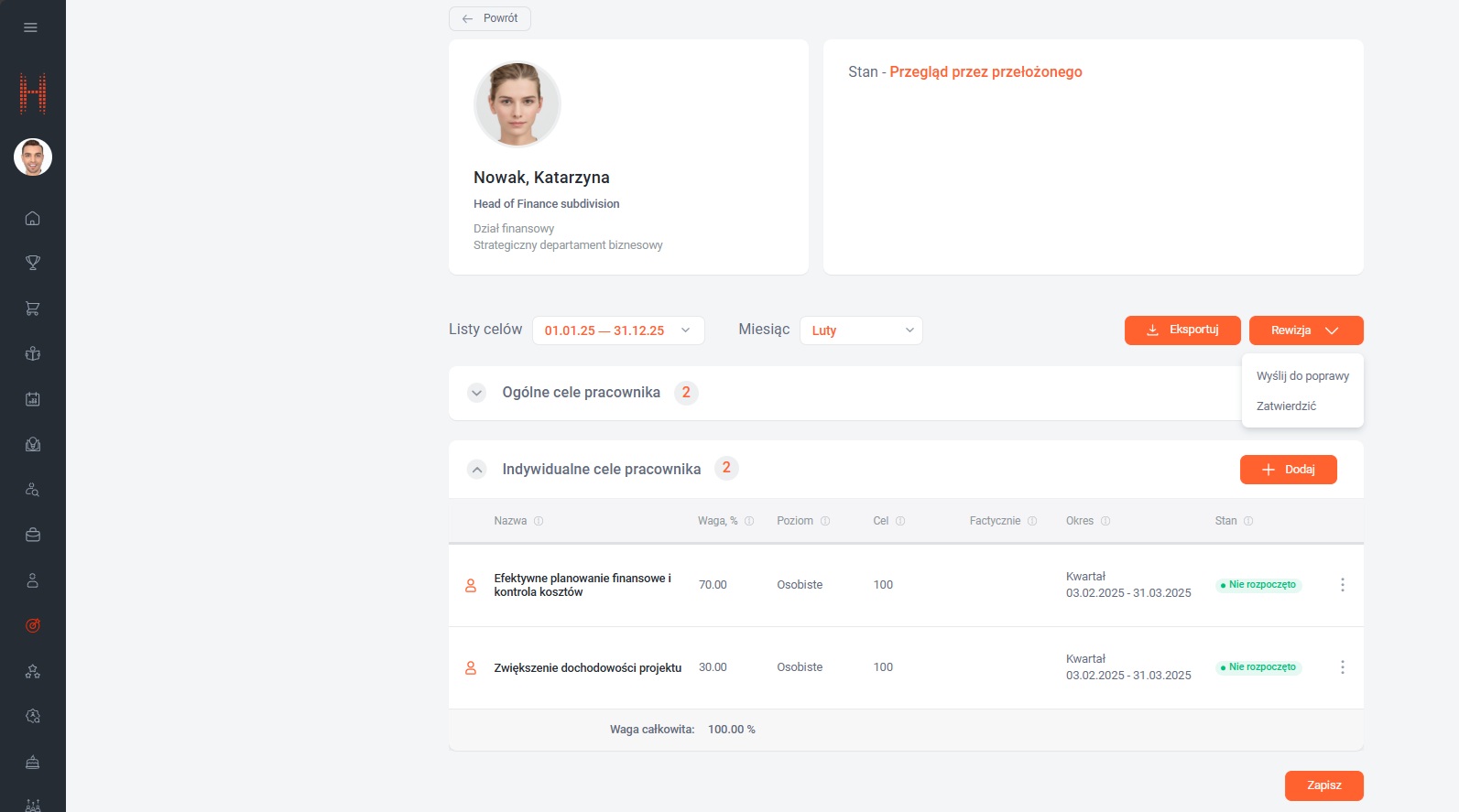
Who will benefit?
- Employees: To update their goals based on real circumstances.
- Managers: For effective goal alignment and updates.
- Administrators: For centralized process initiation and control.
What are the advantages?
- Transparency: Employees and managers have a clear review process.
- Flexibility: Goals can be adjusted to current conditions.
- Convenience: Changes can be easily made through the Self-Service Portal.
Additional options and features:
- Depending on whether a goal has been created, edited, or canceled, it will be highlighted in a different color, making it easier for managers to track changes.
- Administrators/HRs are notified in the following cases:
- A new Goal List has been created for an employee.
- The Goal List has been approved by the manager.
- The manager has been dismissed/transferred, and no new manager has been assigned yet.
- A manager has been changed on the Goal List.
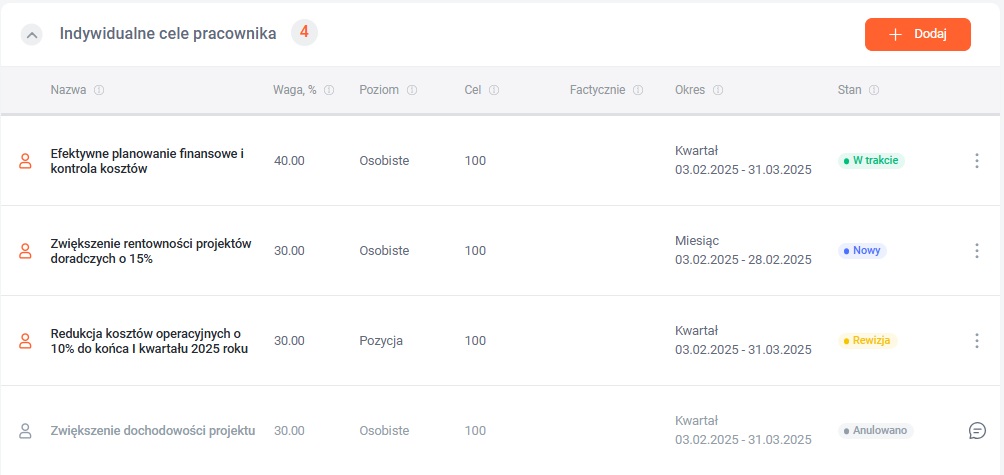
Strategic Goal Alignment: Employee and Manager
What has been done?
A new functionality has been added for viewing the company’s strategic goals in the “Goals” section. This feature highlights each employee’s contribution to the company’s overall success by showing how their personal goals are linked to the organization’s strategic goals.
How does it work?
- A “Strategic Goals” button has been added to the “Personal Goals” tab.
- Clicking the button opens a modal window with a table containing:
- Strategic Goal: The name of the goal.
- Period: Start and end dates.
- % Completion: Current progress of the goal.
Who will benefit?
- Employees:
To view personal goals linked to strategic goals.
What are the advantages?
- Simplicity: Information is accessible with a single click in an easy-to-read format.
- Clarity: Employees can see how their tasks support business objectives.
- Progress visualization: A progress indicator helps employees assess their status within the goal’s timeline. This allows for timely risk mitigation, action adjustment, and maintaining progress toward goal achievement
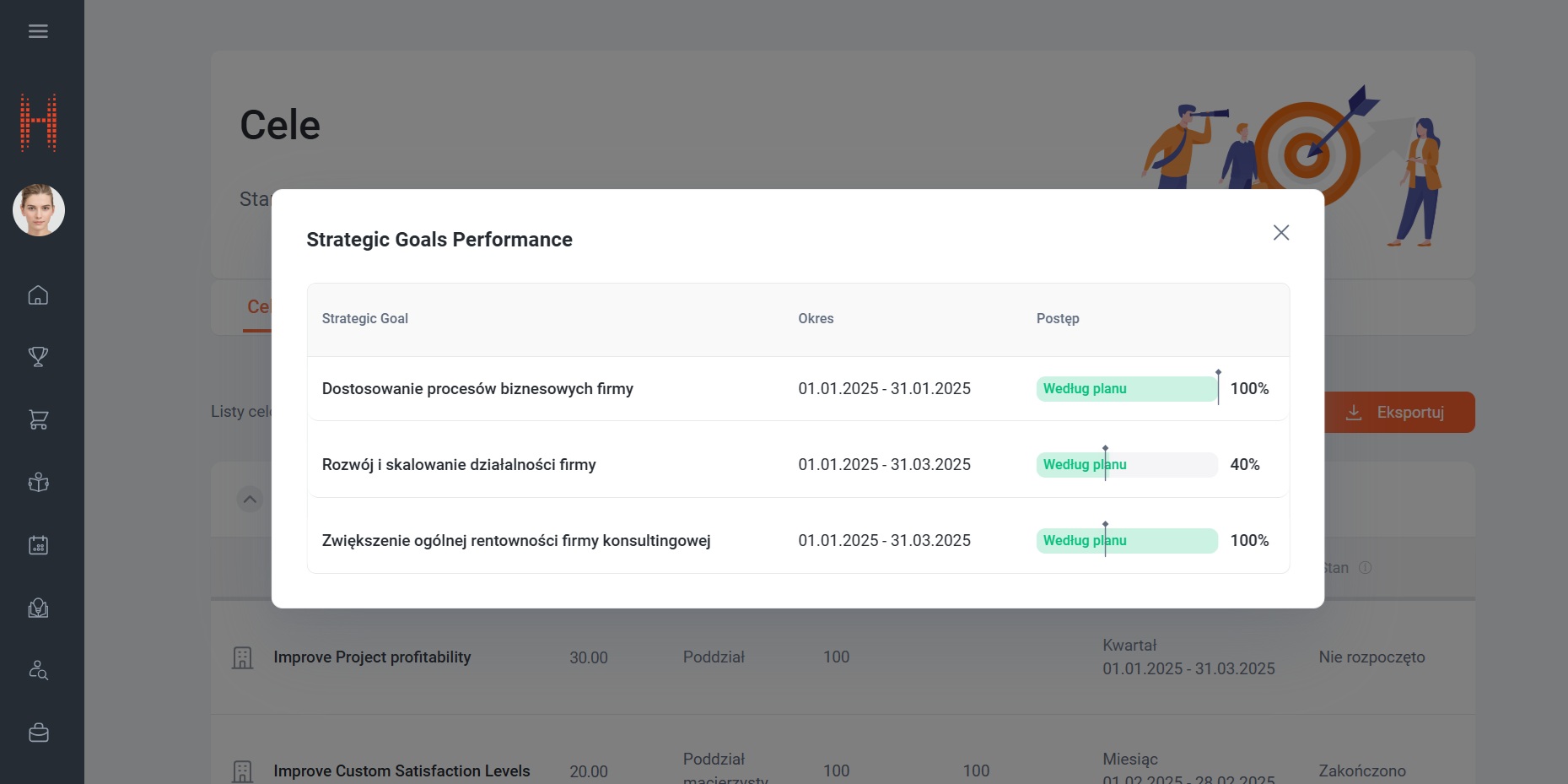
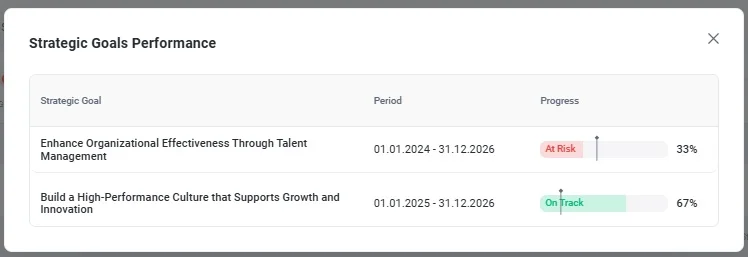
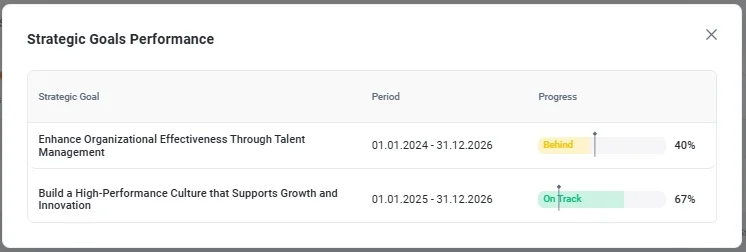
Strategic Goal Alignment: Employee and Manager
What has been done?
A new functionality has been added for viewing the company’s strategic goals in the “Goals” section. This feature highlights each employee’s contribution to the company’s overall success by showing how their personal goals are linked to the organization’s strategic goals.
How does it work?
- A “Strategic Goals” button has been added to the “Personal Goals” tab.
- Clicking the button opens a modal window with a table containing:
- Strategic Goal: The name of the goal.
- Period: Start and end dates.
- % Completion: Current progress of the goal.
Who will benefit?
- Employees:
To view personal goals linked to strategic goals.
What are the advantages?
- Simplicity: Information is accessible with a single click in an easy-to-read format.
- Clarity: Employees can see how their tasks support business objectives.
- Progress visualization: A progress indicator helps employees assess their status within the goal’s timeline. This allows for timely risk mitigation, action adjustment, and maintaining progress toward goal achievement.
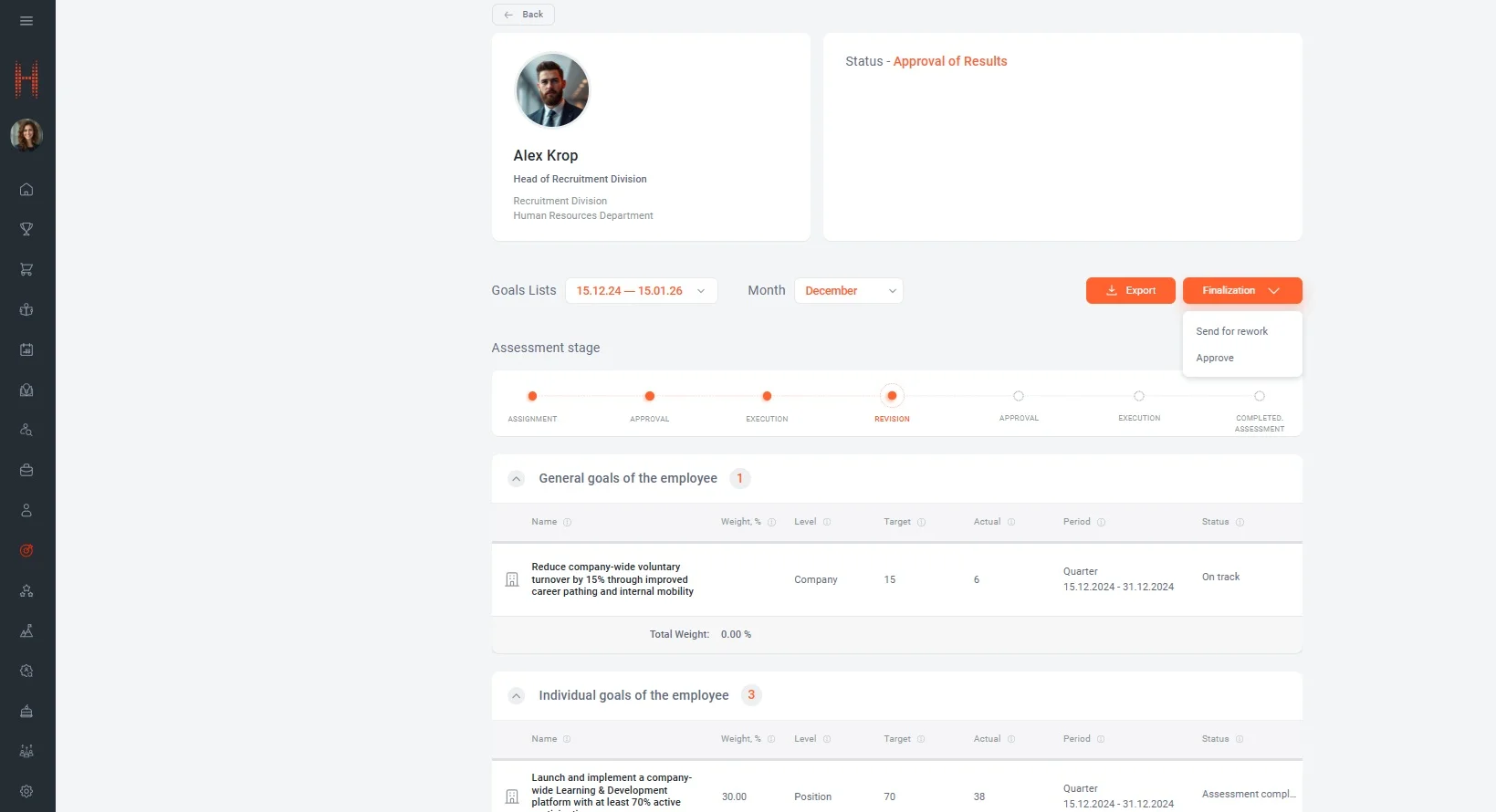
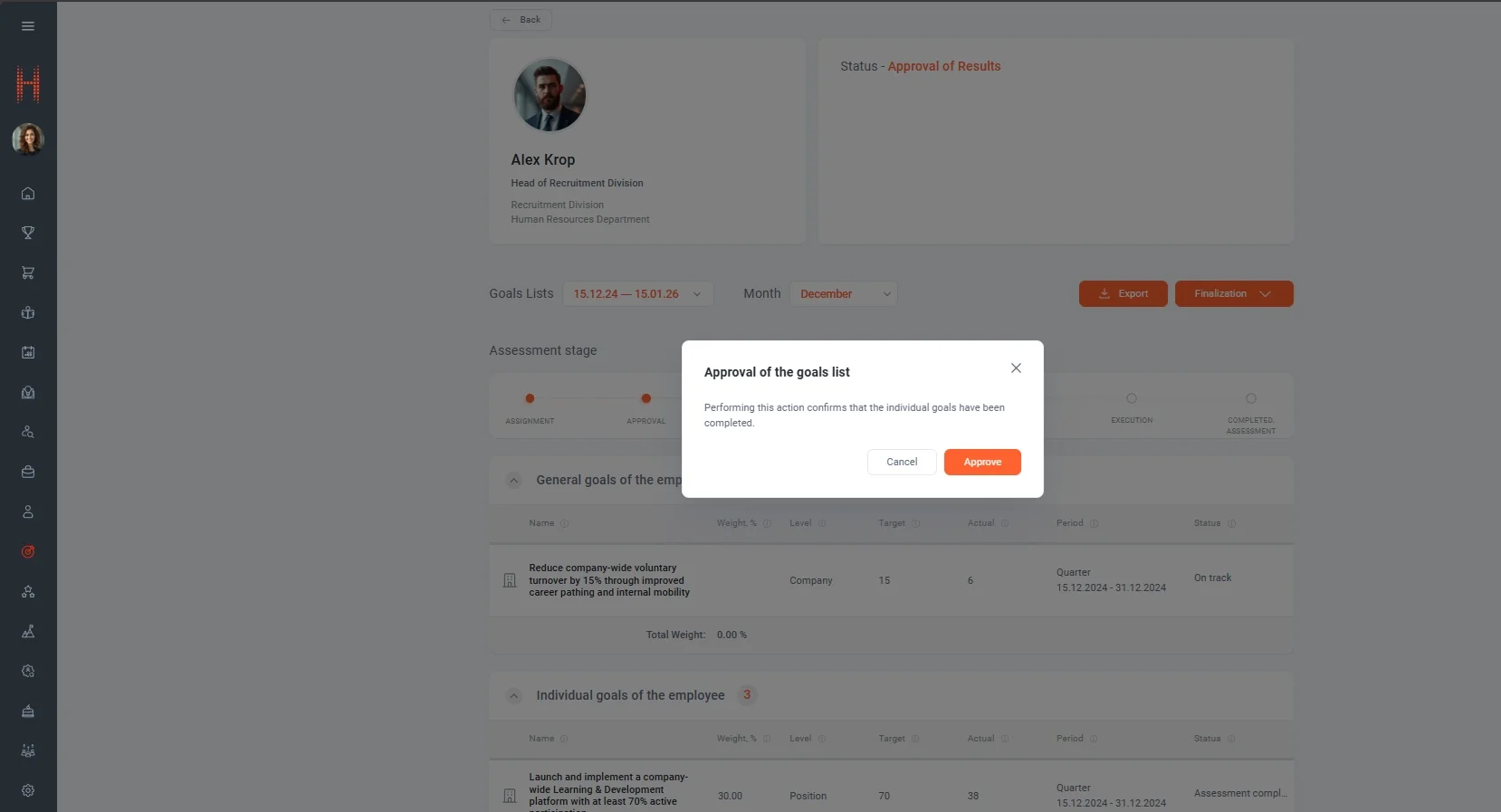
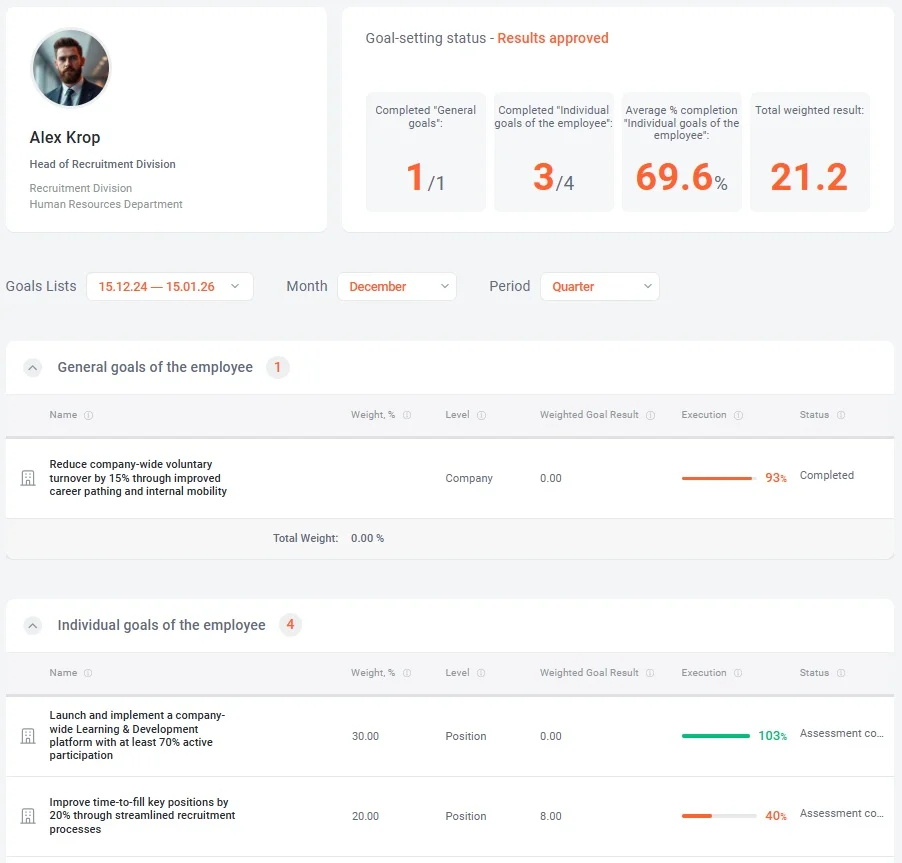
Additional Goal Distribution Settings
What has been done?
The system now provides the ability to automatically filter positions for creating goal lists based on the selected Assessment Procedure settings. This allows the Administrator to create goals for employees in positions with co-work or part-time employment.
How does it work?
- Position selection:
Based on the Assessment Procedure settings, the system automatically identifies the positions for which goal lists will be created. - Additional filtering options:
- Selection of primary positions only.
- Consideration of employment levels (FTE) for positions.
Who will benefit?
- Managers:
For effective management of goals corresponding to current positions in the company structure. - Administrators:
For quick and precise configuration of Assessment Procedures without the risk of creating redundant goal lists.
What are the advantages?
- Ease of Use: All positions are automatically selected based on predefined parameters, minimizing manual work.
- Accuracy: Only relevant goal lists are created.
- Flexibility: Supports various options for position selection according to company needs.
New Power BI Report
What has been done?
A Power BI report titled “Organizational Structure Metrics” has been implemented to help verify the completeness and accuracy of the company’s organizational structure data.
How does it work?
- The report includes five tabs with key entities of the organizational structure, such as subdivisions, job profiles, positions, employees, and their assignments.
- For each entity, the report displays missing information in the organizational structure that is critical for the system’s correct operation, such as:
- active Subdivisions not linked to an organization,
- active Subdivisions with an inactive parent subdivision,
- Subdivisions without active positions.
- Clicking on a block opens a table listing records requiring attention.
- The user can navigate to the corresponding record in the administrative interface to make changes.
Who will benefit?
- Administrators:
For reviewing and correcting organizational structure data that affects system processes.
What are the advantages?
- Transparency:
All incorrect data is clearly displayed in the report. - Efficiency:
Enables quick identification and resolution of problematic records. - Impact:
Correct data ensures the accuracy of processes such as goal distribution.
Teams Add-on for Meetings
The SMART 1-on-1 Tool has been implemented, an extension for Microsoft Teams that allows for convenient organization and storage of information about 1-on-1 meetings. Thanks to this tool, the HR team can manage templates with meeting questions, track the history of communication with an employee, and provide feedback directly in Teams.
How does it work?
Main page
- Contains 4 buttons for quick access:
- Create 1-on-1 — create a new meeting.
- Review the history — view the history of previous meetings.
- 1-on-1 templates — manage meeting templates.
- Send feedback — leave feedback or report an error.
Create 1-on-1
- Fill in meeting details via a form:
- Choose a meeting template (created earlier).
- Select an employee from the corporate directory.
- Automatically fill in information about the interviewer.
- Add answers to the template questions.
- Ability to save drafts and update them before final submission.
Review the history
- All meetings are stored in chronological order.
- Users can view the details of each meeting:
- Date, employee, interviewer, discussed questions, and answers.
1-on-1 templates
- Create, edit, copy, or delete templates for 1-on-1 meetings.
- Add discussion questions to the template.
- Templates are used when creating new meetings.
Send feedback
- Users can report an error or suggest improvements.
- Feedback is sent to a dedicated channel for analysis.
Who will benefit?
- Managers:
For convenient organization of meetings with employees and record-keeping. - HR team:
For monitoring the 1-on-1 process, analyzing questions and answers, and creating templates. - Employees:
For providing feedback via the tool and participating in discussions during meetings. - Companies:
Can be used alongside the primary product or as a standalone tool.
What are the advantages?
- Integration: The tool works directly in Microsoft Teams.
- Simplicity: An intuitive interface with clearly defined functions.
- Flexibility: Ability to save drafts and review previous records.
- Automation: Auto-filling data from the corporate directory for user convenience.
The SMART 1-on-1 Tool helps optimize the meeting process and ensures convenient access to all necessary information in one place.